Another (Better) Keyboard Case

The Typecase Flexbook Touch is different in almost every way from the keyboard case I recently reviewed for the Pixel Tablet. Is it a good buy?
https://www.amazon.com/dp/B0DJ7DW4JZ
I have had my 12.9” M1 iPad Pro for well over 2 years. It does not get heavy use as I tend to use my Android devices and Windows machine for everyday computing, but I like having an Apple product in my collection and the iPad is especially good for testing apps that aren’t available on other platforms. It’s also good to be able to compare differences between apps that are available across platforms.
I bought a new Magic Keyboard from Woot about a year ago and have been surprised and somewhat dismayed by how much I like it. The keyboard is nice to type on, the keys are backlit, and the whole thing just fits the iPad very well. I also bought a Moft Snap case for it, so it’s protected even when it’s not on the Magic Keyboard, but the iPad spends probably about 99% of its time connected to the keyboard. I don’t use it that often to take handwritten notes, but if I did, the Magic Keyboard would probably be more of a hindrance than a benefit.
The Flexbook Touch wants to be all things to all Apple iPad people. It can be used in the traditional laptop posture, but it has a hinge that allows it to spin around so you could use it for presentations (does anyone actually do this, even with those 360 degree 2-in-1 laptops?), or you can lay the screen flat on top of the keyboard to use it as a tablet. This does work just fine, but it makes a heavy tablet that much heavier. You’d want to use it like this on a table or perhaps on your lap in a pinch. And although the hinge is fairly sturdy, it’s not strong enough for you to write on the screen at an angle, especially if you are writing toward the top of the screen. It will come crashing down with enough pressure.
The marketing says it has a 7-in-1 design. This is true if you stretch reality a bit. Laptop, stand, and tablet modes are the modes I’ve already described.

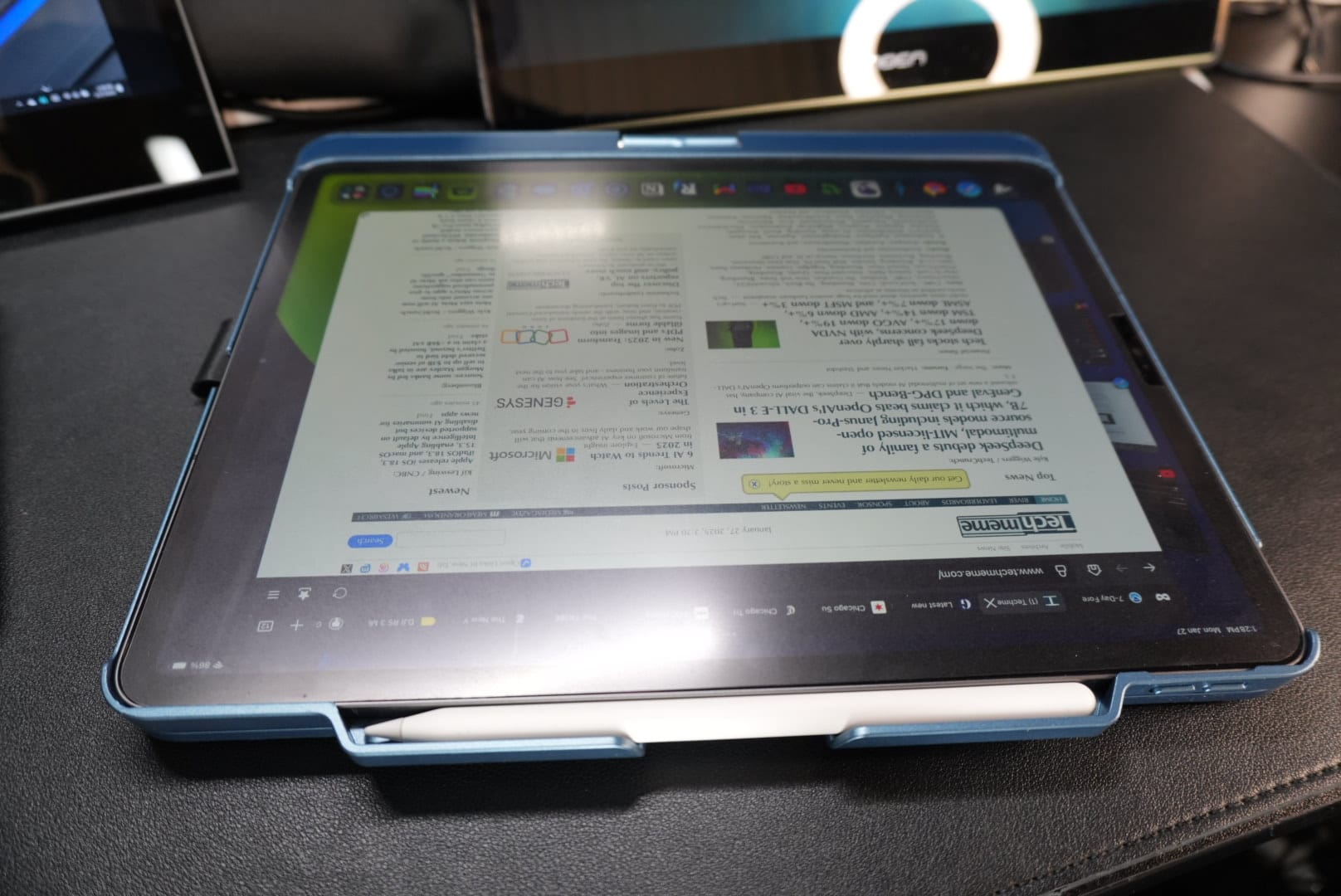
Tent mode isn’t that much different than stand mode, but I get it’s advertised widely in the Windows 2-in-1 world, so they have to show it off. Tent mode is sturdier than stand mode and you could write on the screen with more confidence in that mode assuming the iPad is on a solid flat surface. But if you prefer a lower angle for writing, tent mode requires a lot of desk space and may not be practical.
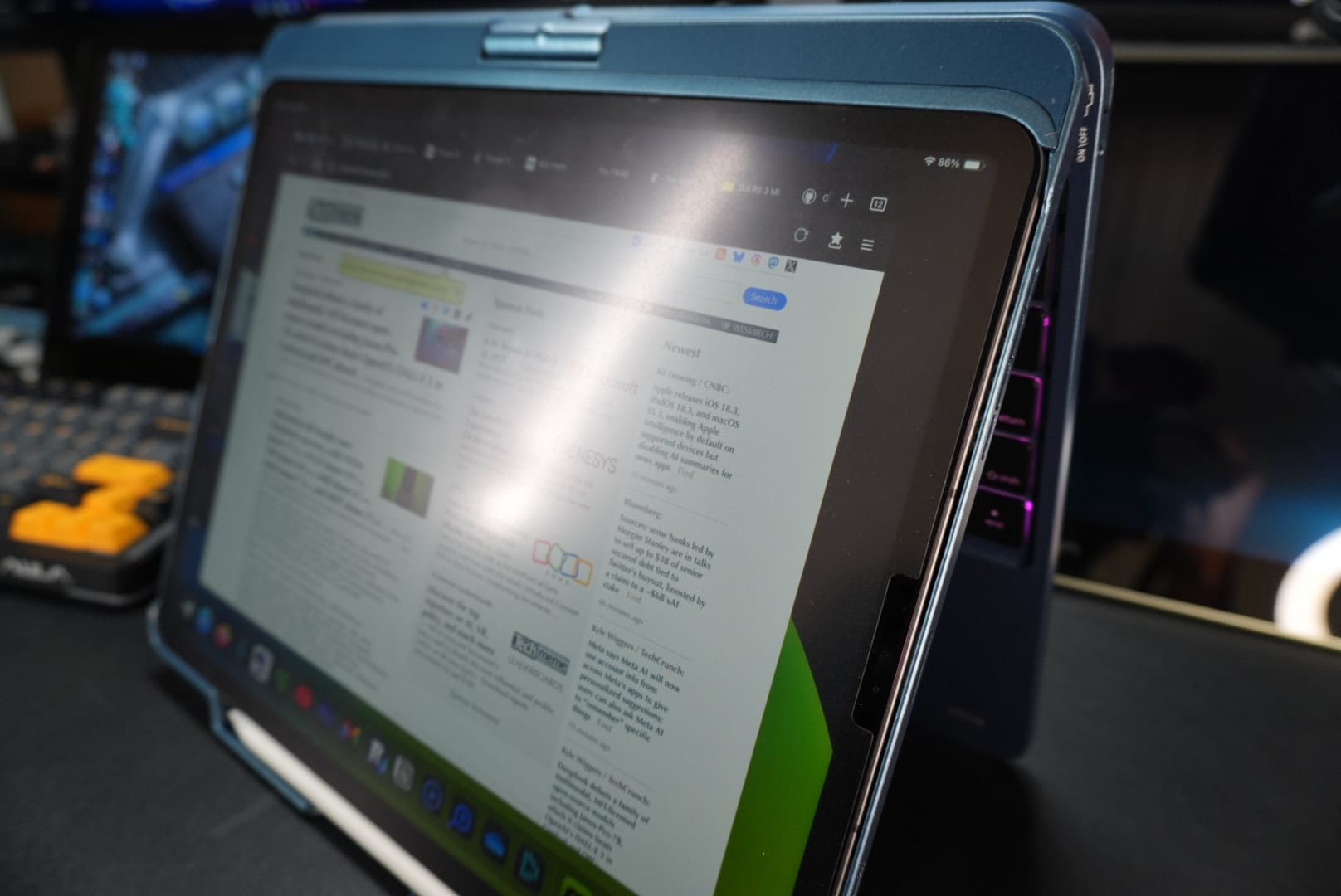
Share mode is in my mind an imaginary posture where the screen is turned 90 degrees with the keyboard facing you and the screen theoretically facing someone sitting next to you but not directly next to you. It’s really just stand mode but with the screen turned something other than 180 degrees.

Corner mode allows for you to hang the screen off a flat surface with the keyboard resting on that flat surface. This feels potentially precarious to me but I’m also not sure it’s all that common of a scenario. I have never wanted to hang my tablet off a table or high shelf. I’m sure there’s someone out there who can and will make good use of this option, but it’s not particularly interesting to me. And the final mode is to have the thing closed up for carrying around. They had to give this a name though, God forbid it be only 6-in-1. They call this Protect Mode. In this mode everything is pretty well protected though, which only the rear camera exposed to the elements. There is a cradle at the top for the Apple Pencil to charge and there is also a loop on the left side of the keyboard - as a left-handed person I love this but also think it is weird - to keep the Pencil handy when not charging but also not in your hand. It’s a tight enough fit that the Pencil won’t casually slide out during transport.
There are keys for screen brightness, touch keyboard, microphone, keyboard backlight, backlight color, and media controls. The keyboard also claims to work with iPadOS shortcuts, but this isn’t something I’ve ever explored. All the function keys work as you would expect.
The biggest pros of this keyboard case to me are that it allows for using as a tablet without having to remove the case and it’s a decent - but not excellent - typing experience. To be very clear, the Magic Keyboard is nicer to type on and I have fewer issues with that keyboard’s trackpad. Sometimes the trackpad on the Flexbook Touch will trigger and I’ll be typing in a place I totally did not intend to be typing. This never seems to happen with the Magic Keyboard. So although the keyboard advertises “Smart Palm Rejection”, it’s not the best palm rejection I’ve ever experienced. Most of the time it’s fine but when it moves you around, it’s always annoying. I do appreciate that the keyboard connects fast. I like that when I open the Magic Keyboard, I just hit enter and I’m in because FaceID has recognized me. Most of the time I can accomplish the same feat with the Flexbook Touch. It connects quickly and by the time I have the screen positioned and hit enter, I’m in. The keyboard offers sleep-wake functionality so you don’t have to remember to turn off the screen before you close the keyboard and it wakes up instantly when you open it. These are table stakes for an iPad keyboard case, but from a recent review I did for another tablet keyboard case, you’ll know I truly appreciate this feature.
The keyboard charges via USB-C and without use of the backlight, the marketing says it can list 90 days. With wireless mice and keyboards that must be charged, I generally want them to last about 30 days. If I can charge them once a month (charge all the things on the 1st!), that’s good for me. Anything less than that and I start to feel annoyed about having to set up a different charging schedule. So you can imagine my dismay when after a week of light use (<4 hours per day, usually only 1-2 hours), the battery light started flashing at me. This was light use with the backlight on, so if you are a person like me who tends to keep it on all the time, know that the battery life will take a major hit.
The keyboard that I received is a lovely cadet blue and I really like the color. It’s dark enough to still look professional but it doesn’t exist in that standard boring gray or black space where peripherals always seem to live. The back lid of the case simply says “type” and isn’t too garish or obnoxious. The keys do attract and show grease, as does the trackpad. Be prepped and ready with a microfiber cloth to keep things tidy. The hinge, while not strong enough to support handwriting in stand mode, is pretty sturdy and requires a little bit of force to spin. You are not going to accidentally spin the screen around in normal use. Because it rotates on a small axis, it does sometimes feel breakable when you spin it. The screen will also move when you tap it, but not really more so than what you’d get with the average 2-in-1.
This isn’t a terribly expensive case; it’s available for less than $100 on Amazon. That makes it significantly cheaper than the Apple Magic Keyboard or the Logitech Combo Touch. I do think the typing experience on both of those keyboards is superior and I believe both offer better trackpads as well. But for a reasonably well made keyboard case for the iPad Pro that doesn’t look as cheap as it actually is and provides a workable and usable typing experience, it is something to consider. It will take up more space on a desk than the Magic Keyboard but less space than the Combo Touch. The Combo Touch allows you to detach the keyboard, which could save some weight when you want to use it in tablet mode. It really probably comes down to price and use case. If you type a lot and want to use your iPad primarily as a laptop, the Magic Keyboard is the best, but this one isn’t bad. If you want to use your iPad primarily as a tablet but want a good typing experience that can be one package when necessary, the Combo Touch might be the way to go. All of these options add quite a bit of weight, so having a standard case and a separate keyboard is also a viable option if you want to use the iPad as a tablet most of the time.
But with the aforementioned caveats about weight and the trackpad, I can recommend the Flexbook Touch as a solid option for someone wanting an inexpensive keyboard case for the iPad Pro.
YouTube review:



